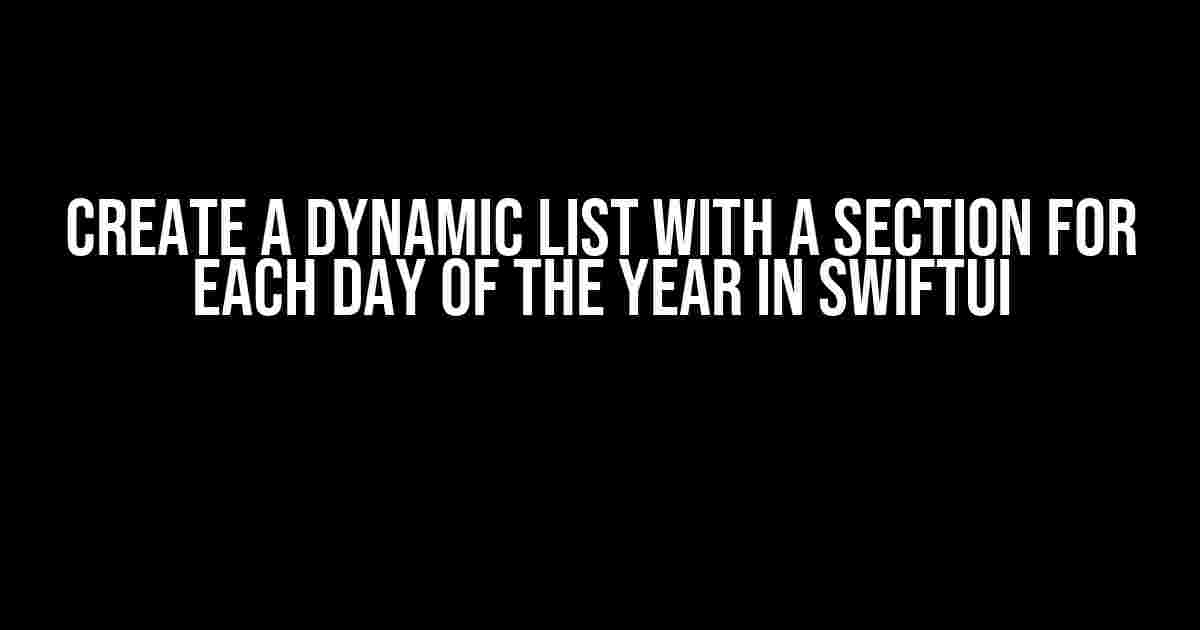Are you looking to create a dynamic list in SwiftUI that displays a section for each day of the year? Look no further! In this tutorial, we’ll guide you through the process of creating a stunning list that showcases each day of the year, complete with sections and separators. Buckle up, folks, because we’re about to dive into the world of SwiftUI!
Step 1: Create a New SwiftUI Project
Fire up Xcode and create a new SwiftUI project. Choose the “Single View App” template and give your project a name, such as “DailyList”. Make sure to select “SwiftUI” as the framework.
// Create a new SwiftUI project in Xcode
Step 2: Define a Day Struct
In SwiftUI, we need to define a structure to hold our daily data. Create a new Swift file called “Day.swift” and add the following code:
struct Day: Identifiable {
let id = UUID()
var date: Date
var events: [String] = []
}
This struct defines a `Day` object with an `id` property, a `date` property, and an `events` array to store any events for that day.
Step 3: Create a Function to Generate Days
Next, we need to create a function that generates an array of `Day` objects, one for each day of the year. Add the following code to your “Day.swift” file:
func generateDays() -> [Day] {
var days: [Day] = []
let startDate = Date()
let endDate = Calendar.current.date(byAdding: .year, value: 1, to: startDate)!
var date = startDate
while date <= endDate {
let day = Day(date: date)
days.append(day)
guard let newDate = Calendar.current.date(byAdding: .day, value: 1, to: date) else { break }
date = newDate
}
return days
}
This function uses the `Calendar` class to generate an array of `Day` objects, starting from the current date and ending one year from now.
Step 4: Create a SwiftUI List
Now that we have our `Day` struct and our `generateDays()` function, let's create a SwiftUI list to display our daily data. Add the following code to your "ContentView.swift" file:
struct ContentView: View {
@State private var days: [Day] = []
var body: some View {
List {
ForEach(days, id: \.id) { day in
Section(header: Text(day.date.formatted(.dateTime.year().month().day()))) {
ForEach(day.events, id: \.self) { event in
Text(event)
}
}
}
}
.onAppear {
self.days = generateDays()
}
}
}
This code creates a `List` that displays each `Day` object as a section, with the date as the header. The `onAppear` modifier is used to call our `generateDays()` function and populate the `days` array.
Step 5: Add Events to Each Day
Let's add some sample events to each day. Add the following code to your `generateDays()` function:
func generateDays() -> [Day] {
var days: [Day] = []
let startDate = Date()
let endDate = Calendar.current.date(byAdding: .year, value: 1, to: startDate)!
var date = startDate
while date <= endDate {
let day = Day(date: date)
day.events = ["Event \(date.formatted(.dateTime.day()))", "Event \(date.formatted(.dateTime.day())) 2"]
days.append(day)
guard let newDate = Calendar.current.date(byAdding: .day, value: 1, to: date) else { break }
date = newDate
}
return days
}
This code adds two sample events to each day, with the event names including the day of the month.
Step 6: Run the App
Finally, let's run our app to see the dynamic list in action! Build and run the app on a simulator or physical device. You should see a list with 365 sections, one for each day of the year, complete with sample events.
Tips and Variations
Now that you've created a dynamic list with a section for each day of the year, let's explore some tips and variations to take your app to the next level:
-
Use a different date format for the section headers by modifying the `.formatted()` method.
-
Add more events to each day by modifying the `generateDays()` function.
-
Use a different separator style by modifying the `List` style.
-
Create a detail view for each day by adding a `NavigationLink` to the `ForEach` loop.
-
Sort the events alphabetically by using the `.sorted()` method.
Conclusion
And that's it! You've successfully created a dynamic list with a section for each day of the year in SwiftUI. With this foundation, you can build a wide range of apps that showcase daily data, from habit trackers to event calendars. Remember to explore the tips and variations to take your app to the next level.
Thanks for joining me on this SwiftUI adventure! If you have any questions or need further assistance, feel free to ask in the comments below.
Happy coding, and I'll see you in the next tutorial!
// Happy coding!
Frequently Asked Question
Get ready to dive into the world of SwiftUI and create a dynamic list with a section for each day of the year!
How can I create a dynamic list in SwiftUI?
You can create a dynamic list in SwiftUI by using the @State property wrapper to store an array of data, and then using a ForEach loop to iterate over the array and display the data in a ListView. For example: @State private var days = [Day]()... and then ListView { ForEach(days, id: \.self) { day in ... } }.
How do I create a section for each day of the year?
You can create a section for each day of the year by using the Section view in SwiftUI and grouping your data by day. For example, you can create an array of Day objects, each with a unique date, and then use the Dictionary(grouping:by:) initializer to group the days by month and day. Then, you can use a ForEach loop to iterate over the grouped data and display each day as a separate section.
What is the best way to display a large amount of data in a list?
When dealing with a large amount of data, it's essential to use a combination of techniques to ensure smooth scrolling and performance. One approach is to use lazy loading, where you load only a limited amount of data at a time, and then load more as the user scrolls. You can also use caching to store frequently accessed data, and consider using a more efficient data structure, such as a LazyVGrid, to reduce the number of views being rendered.
How can I provide a custom header for each section?
You can provide a custom header for each section by using the header modifier on the Section view. For example: Section(header: Text("Day \(day.date)")) { ... } . You can also create a custom header view and use it as the header for each section.
Can I use a custom data model for my list?
Yes, you can use a custom data model for your list! In SwiftUI, you can create a custom data model by defining a struct or class that conforms to the Identifiable protocol. Then, you can use this data model as the type for your array, and SwiftUI will automatically use the property to identify each element in the list.